Triggers
In Lensmaster, a trigger allows you to perform specific actions at designated timestamps in your animation.
Creating and Managing Triggers
Add a Trigger
Move the timeline cursor to the desired frame.
Right-click on the Timeline and select . A trigger will be added at the cursor's position, displayed as a vertical white line.
Delete a Trigger
You can delete triggers the same way as any timeline item: select them and press Delete on the keyboard. For more details, see this article.
Move a Trigger
Hold Shift on the keyboard.
Drag the trigger that you want to move.
Copy Trigger
You can copy triggers the same way as any timeline item: select them and press Ctrl + C on the keyboard. For more details, see this article.
Paste Trigger
You can paste triggers the same way as any timeline item: press Ctrl + V on the keyboard. For more details, see this article.
Trigger Properties
Triggers have 2 main properties: The timestamp of the trigger in the animation, and the trigger actions that will be executed.
When you click on a trigger, its properties will appear on the screen:
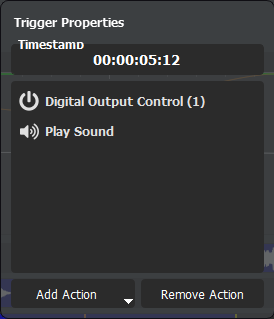
Trigger Timestamp
The trigger exists at a specific timestamp, which determines when it will execute in the animation. To change this timestamp:
You can move the trigger, which is done by holding down Shift and dragging the trigger.
You can also set the timestamp accurately by modifying it directly in the trigger properties:
Click on the trigger you want to modify.
Enter the new timestamp in the
Adding Actions To Triggers
Click on the trigger you want to modify.
Press , then select the type of action you want to add.